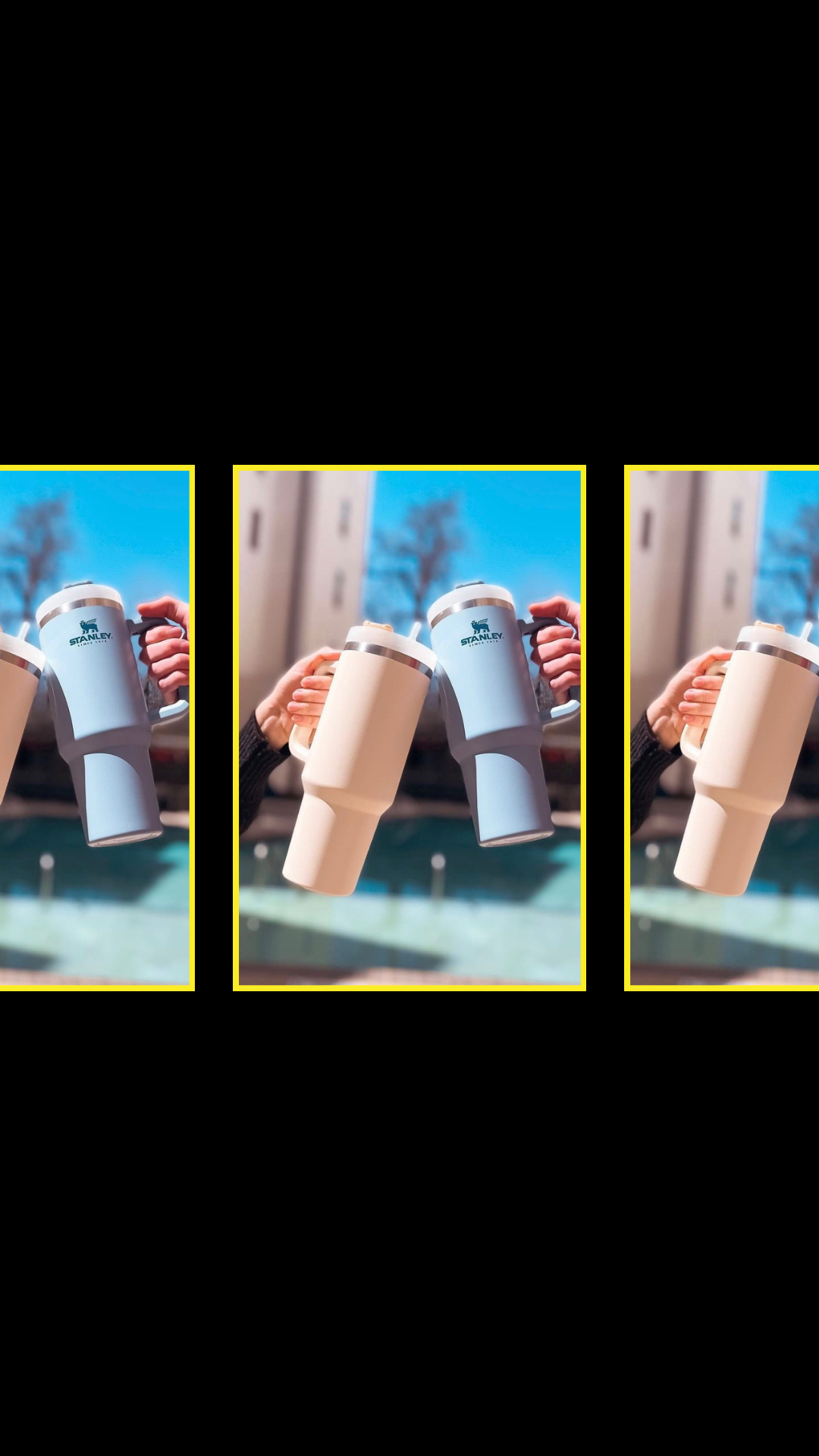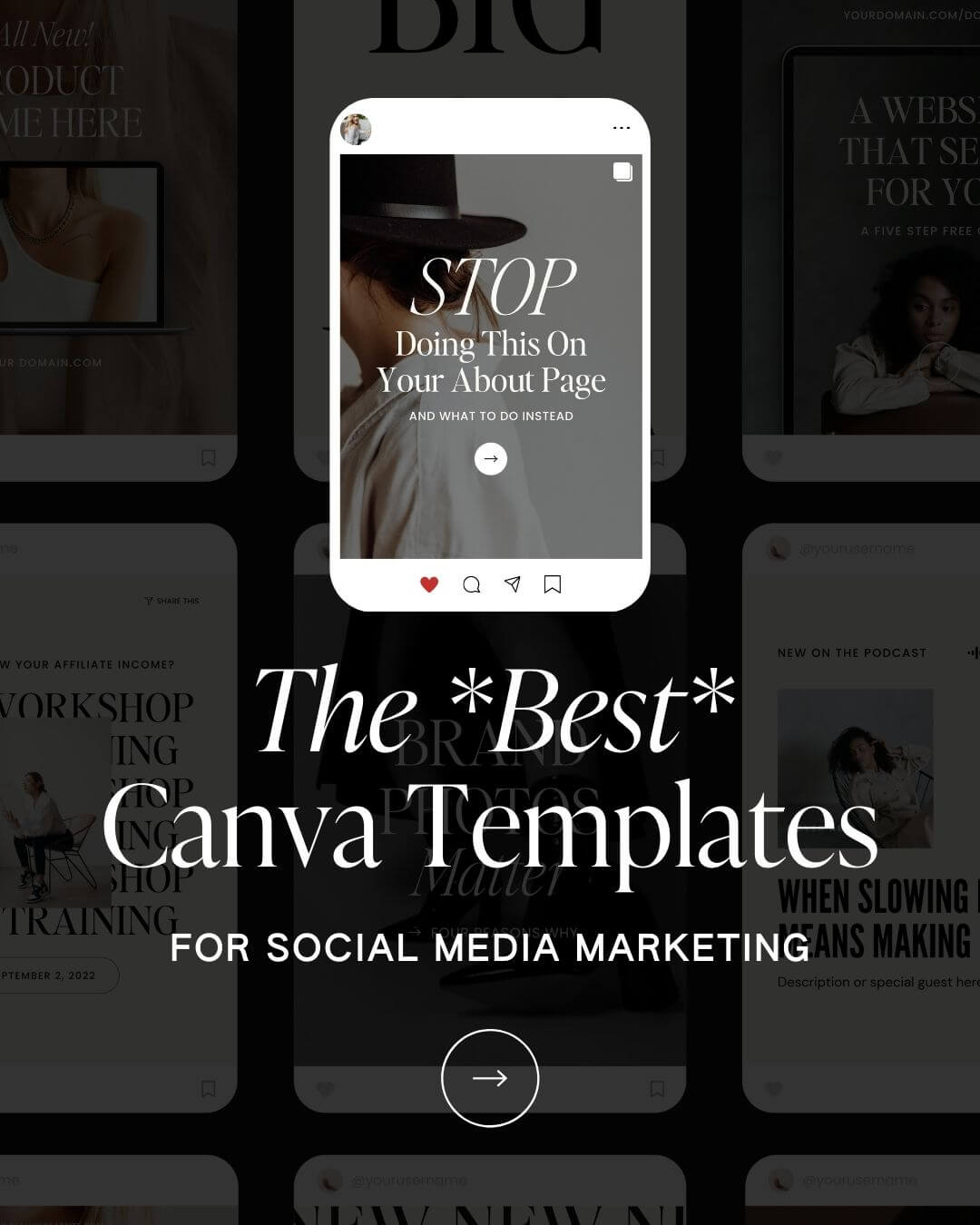So, your current website is on Wix, but you’re thinking about switching to Showit? No sweat. Switching platforms seems daunting, but it’s actually quite simple. Wondering what the platform switch will look like for you? Keep reading.
Here’s our breakdown of what the switch from Wix to Showit entails so you can say out with the old and in with the innovative.

Wix is a website builder similar to Showit in that it involves virtually no code and has a visual dashboard to bring your website to life. The difference, however, is that while Wix was among the first to enter the visual website builder game—drag-and-drop visual design has advanced a ton. And don’t get us wrong, Wix is great for some (like those just starting out who may need a free option), the builder lacks more tactical features that are readily available in Showit.
(If you’re grappling with if you should make the switch, refer to this post first!)
Showit empowers users to take control of their website through a visual, no-code, drag-and-drop dashboard that makes creating their vision for their website a reality. Showit is also the website host for your site, creating a hub for your website, all in one place. We have THIS POST, which details why we’re exclusive with Showit, but in this post, we’ll get into how you prepare to switch from Wix to Showit.
Step One: Purchase your TONIC Design
(not ready to go all-in, check out Showit’s Demo here to get a feel for the visual design dashboard)
To switch from Wix to Showit, purchase your favorite TONIC Website Template first. No matter your vibe, business, or idea—we have a design for you. Keep in mind that literally everything within your design can be tailored and customized to perfection for your brand, so select the template that most closely aligns with your vision and click *add to cart.*
One note: We recommend keeping your current website live on Wix until your new design is launch-ready. Doing so will minimize any downtime as you customize your new website. Alternatively, you could launch a Coming Soon page as you work on your new website in Showit.
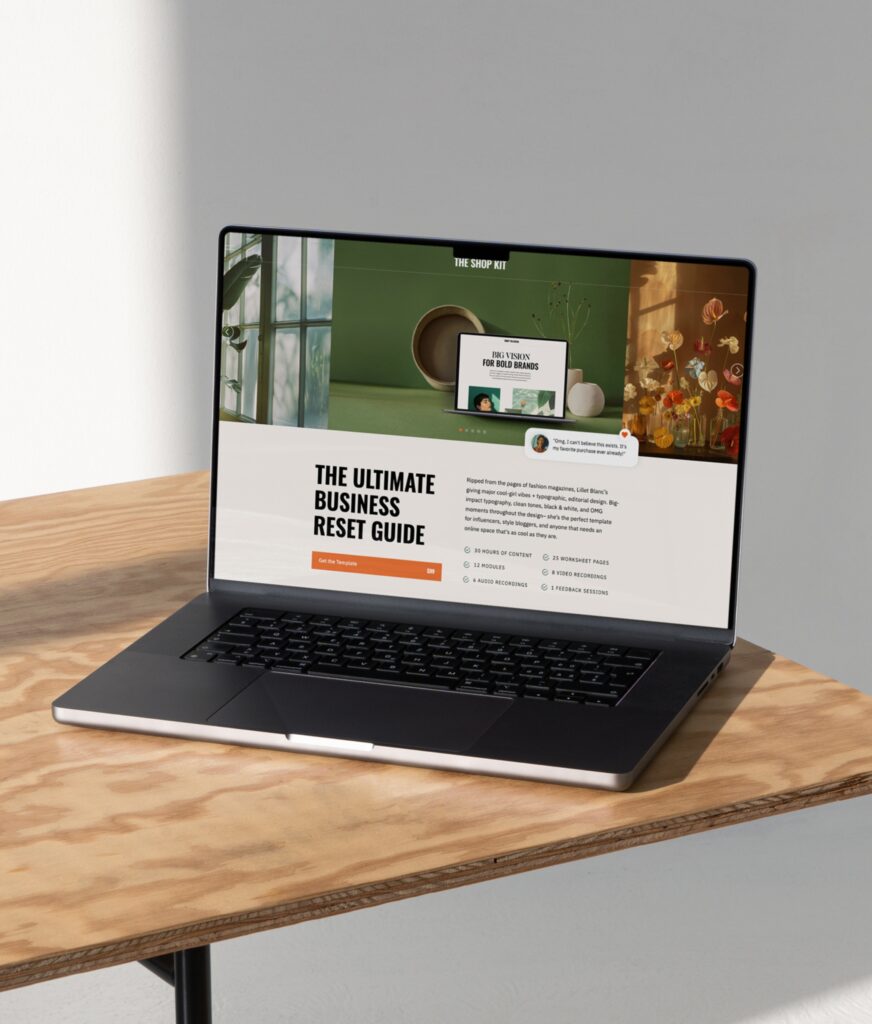
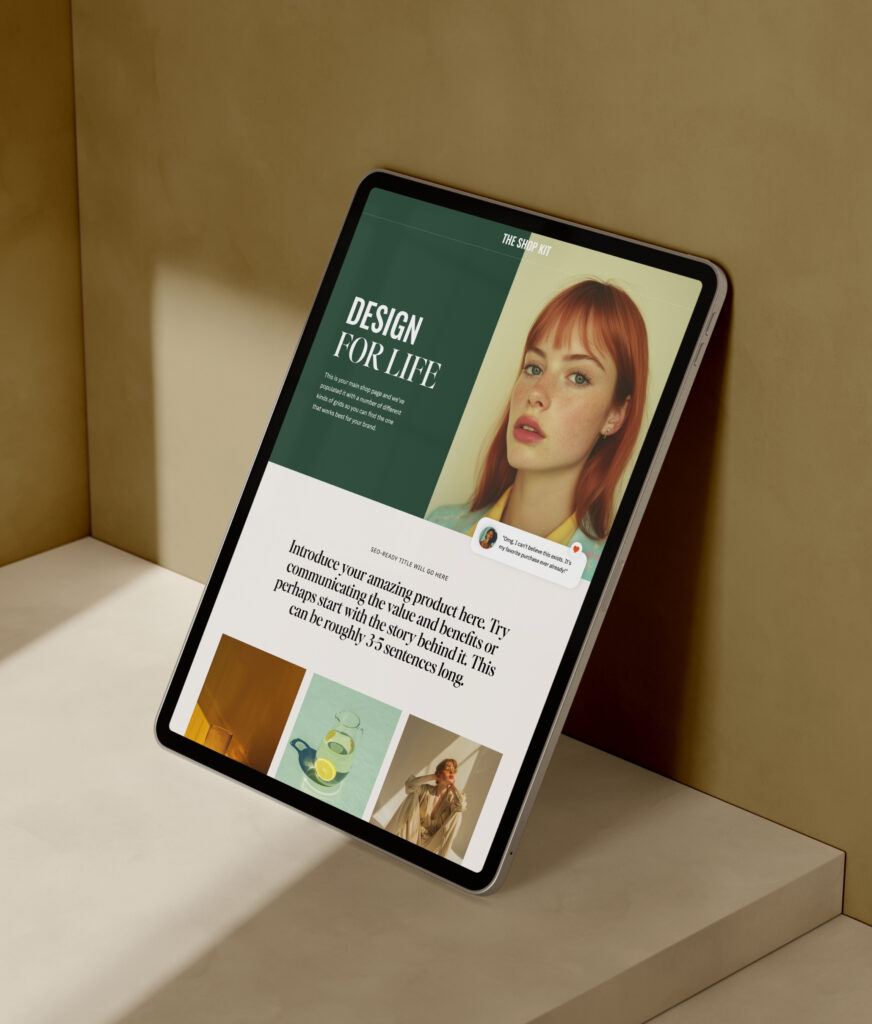

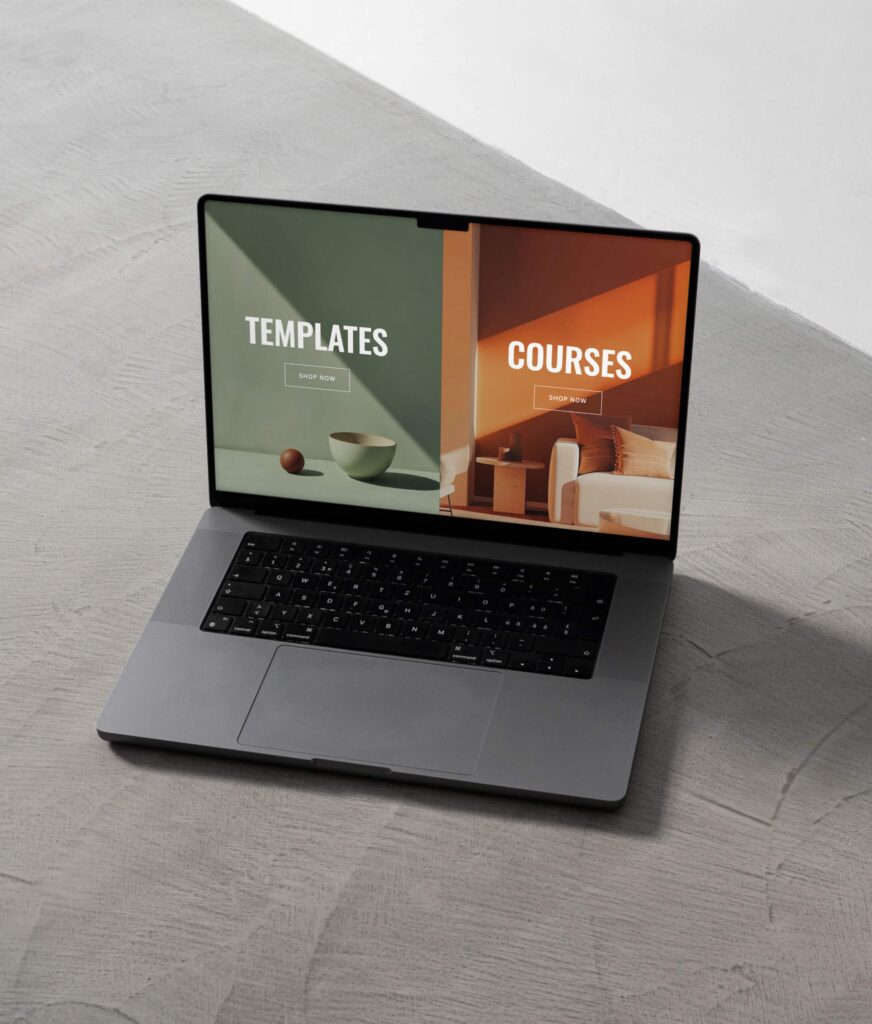
Step Two: Create a Showit Account
Next, you will create a Showit account. Sign up with THIS LINK and get your first month free! Once you have your Showit account, access your unique share key in your TONIC account and load your design into Showit. To do so, copy your share key from your TONIC account and paste it into your Showit account.
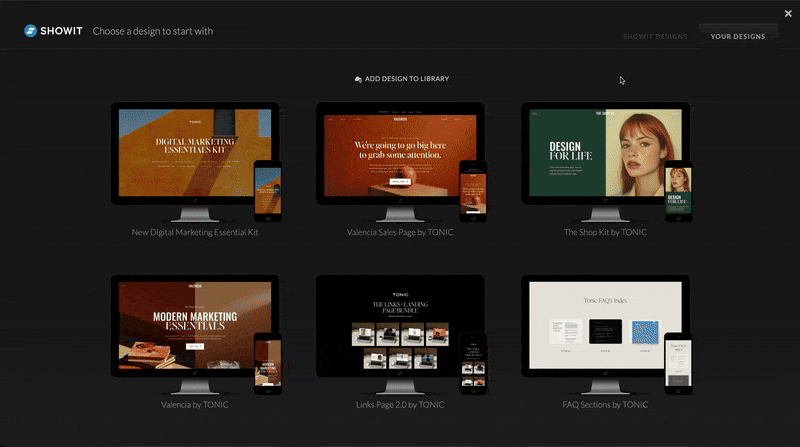
Step Three: Customize your TONIC Design in Showit
Once your design is loaded into Showit, you can customize each page within your design by simply replacing the placeholder content throughout each section. Using the placeholder imagery and copy as a guide, work through each section by swapping out the template imagery for your brand images (or curated stock images) and each section of copy with your website copy. These placeholder elements act as excellent visual guides as you customize your design—like ready-to-use inspo, you can achieve your vision without staring at a blank page.
One of the most frequently asked questions in our inbox for those ready to switch platforms is how long it will take to get my new site up and running. The answer: it depends on whether your website assets (branding, imagery, and copy) are ready to go. It’s usually not the design aspect that slows people down but the lack of finalized assets ready to be plugged into the new website template!
Step Four: Manually Migrate Your Blog Content
If you have a blog on your current Wix website, unfortunately, the Showit support team can’t automatically migrate your existing blog content. This means that migrating your blog is a manual process. Essentially, once you’re ready to launch your website, you will let the Showit team know that you want to launch your website with a new blog. Once your website is live and your new blog is set up through WordPress using WP Engine in your Showit account, you can manually carry over your blog content. Here’s how blogging works with Showit x TONIC.
If you do not have existing blog content that needs migrating, you can follow these steps here to connect your domain and launch your new website.
And if you prefer to transfer your Wix domain to a domain registrar like GoDaddy, the Showit support team will guide you through pointing your domain’s DNS settings to Showit, once your domain is within your new registrar. This is not a requirement but an option if you’d like to move completely away from Wix for your online presence.
Conclusion
When it comes to making the switch from Wix to Showit, we hear the same thing over and over again from clients who have been there and done that— “I wish I did it sooner.” When we say TONIC Regulars who make the switch never look back, we mean it.
If you’re considering ditching Wix, know that not all drag-and-drop platforms are created equal! And we can’t wait to see what you create when truly anything is possible.
Do you have a specific question about whether or not our Showit templates will work for you? Reach out to us and ask—we’d love to help you decide!