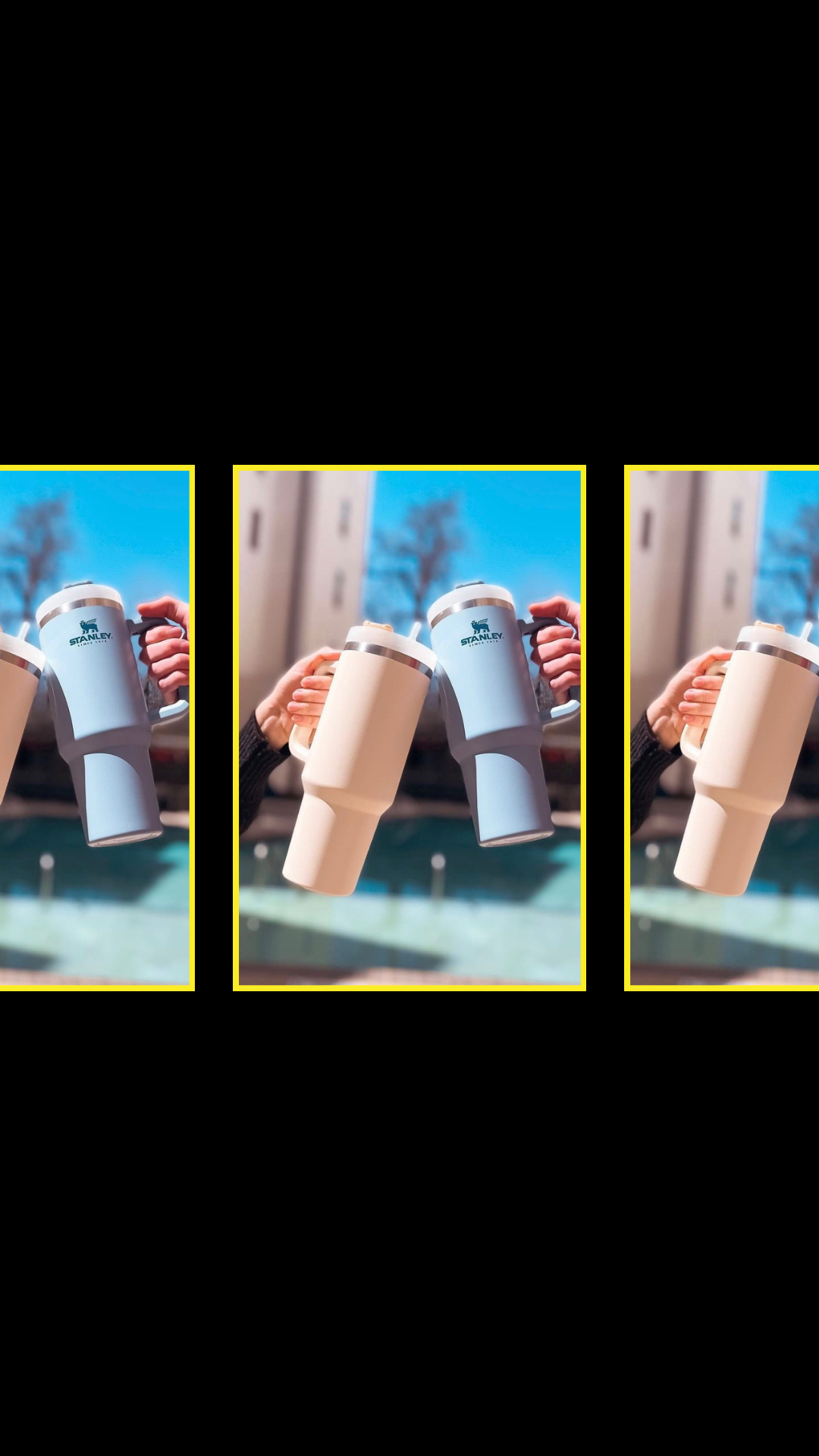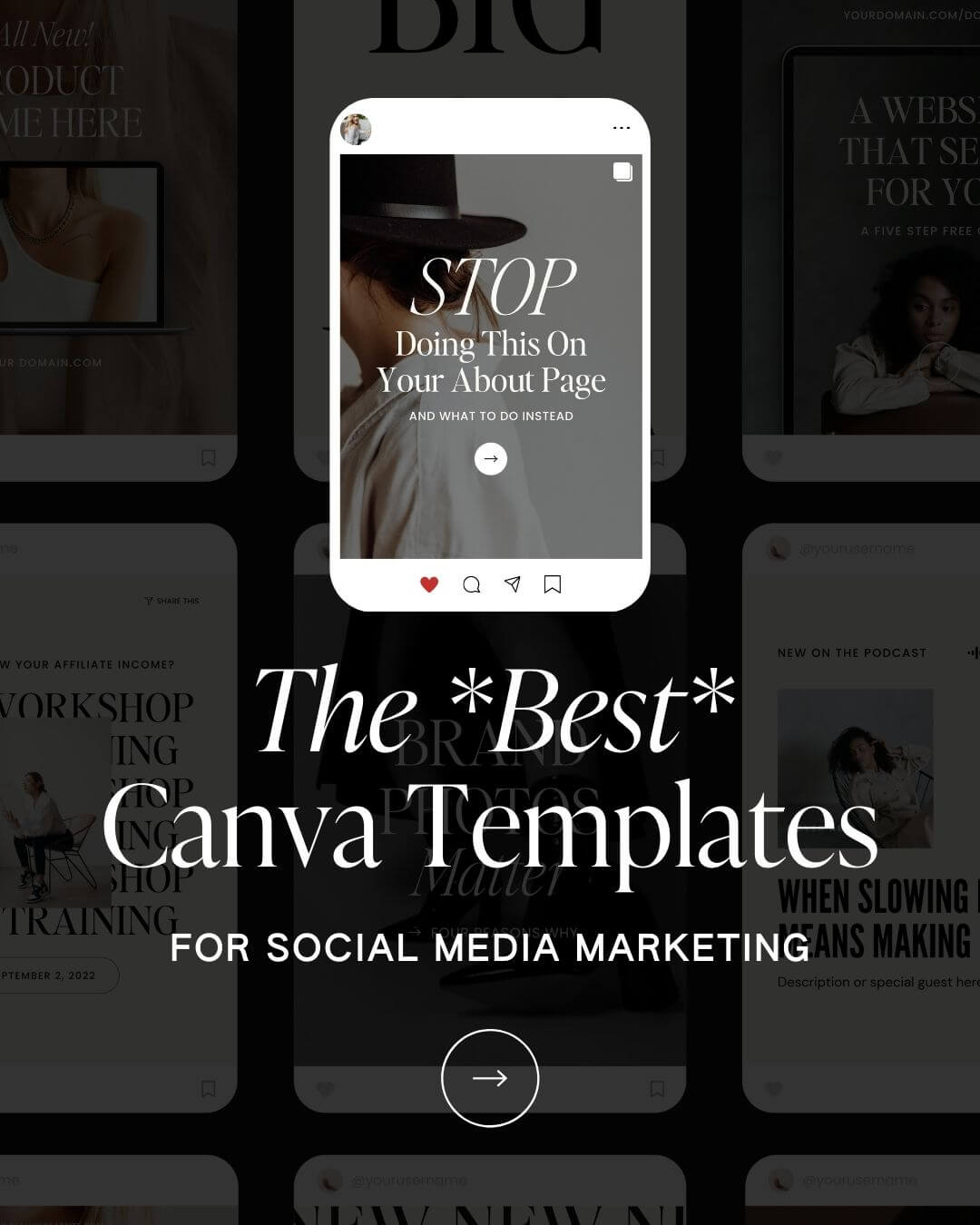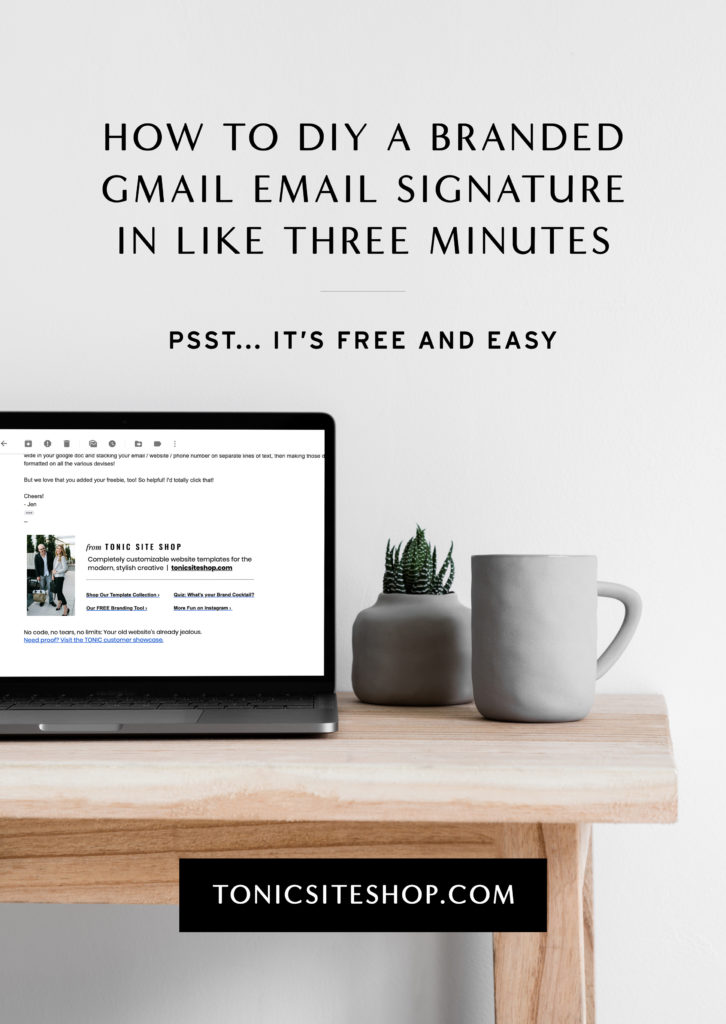
| Disclaimer: If you’re not the kind of person who’s ever looked at an email signature and thought, “Damn, that’s sexy,” then, first of all, we may not be your people, and secondly… give me three minutes. |
| Here’s the story. On Monday, Day 2030103 of quarantine, I really needed a win. My workday had primarily consisted of 19939 emails, and as someone solidly in the Not An Email Person demographic (can’t everyone just text me?), my sense of humanity was fading fast. As I sent my 6578th email (hey, I’m a designer, not a mathematician) I gave it a quick once-over and our email signature caught my eye. It looked like this: |
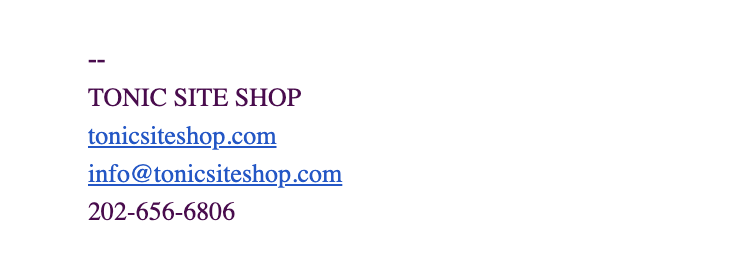
It looked, in that moment, like sadness, failure, and despair. Like a chasm of missed opportunity; a vacuum of beauty, joy, and design.
Like two dashes and a cry for help.
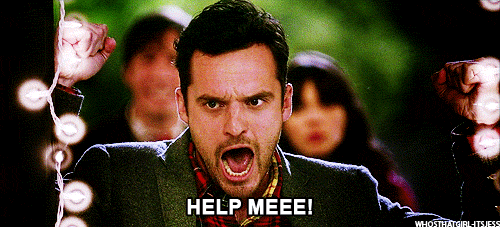
Suddenly, I was filled with the sense of purpose I’d been lacking for…. at least three hours. I had a problem to solve (How could we even call ourselves DESIGNERS with an email signature like this?! We should be ASHAMED!) and a course of action that would provide truly unimaginable value.*
(*Things I told myself as I procrastinated on other work and did this instead.)
One iced Nespresso, more time both designing and agonizing than I’d like to admit, and a few Google searches for “How to Customize Your Gmail Signature Without Being a Genius or Paying One” later, I ended up with this:
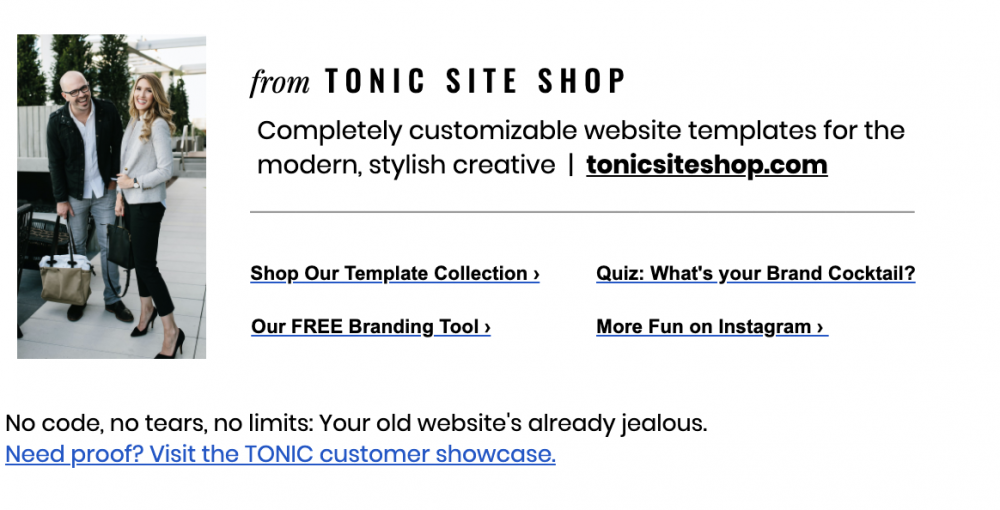
Damn, that’s sexy. And kind of familiar, right? Like, where have we seen this before?

Oh, right.
But enough about our glow-up. Does your Gmail email signature need a drab-to-fab makeover? I’ve got a tutorial below, or if you prefer a personal walkthrough, you can watch the snappy 3-minute tutorial video I made for you HERE.
If you just want to swipe our template, you can do that below
But if not, it’s pretty simple to make your own. Go make your espresso and then proceed to:
Step One: Make Your Plan + Get Your Ish Together
What do you want to include in your email signature? Typically, a photo of you (and/or your logo), your brand statement (to remind the reader of what you do and who you do it for), social links, contact info, a link to your beautiful TONIC website, and bonus — something you want people to DO. A link to a freebie, an opt-in, your blog, a place to submit reviews, maybe? It can be as simple or sexy as you want. Just get those things together. Here’s an example from our good pal Todd, CEO of SHOWIT. (Hi, Todd!)
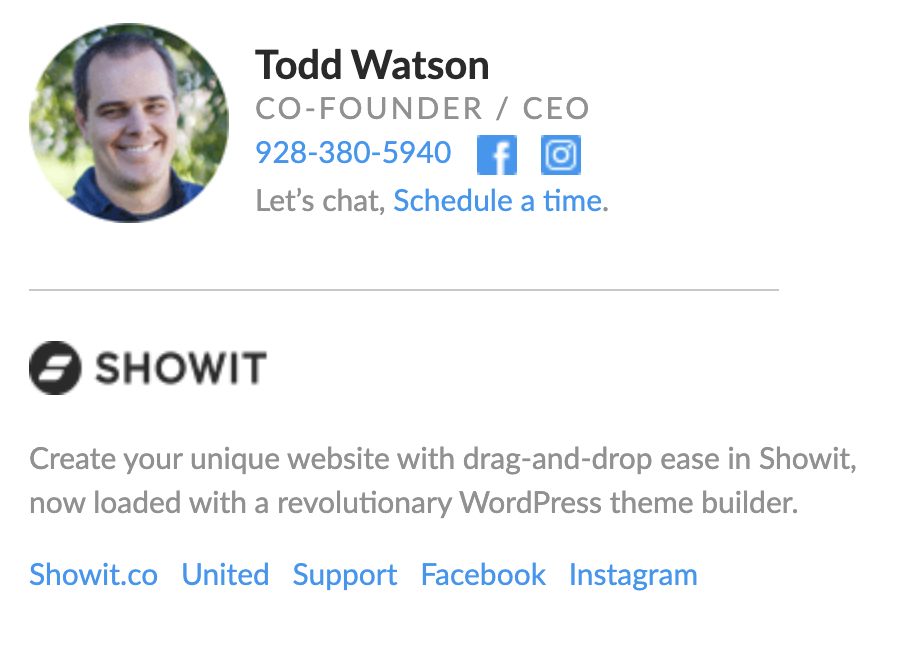
Step Two: Create a New Google Doc + Make a Table
First, create a Google Doc. Then name it something really professional, like, “Make Email Sexy Again.” (Reminder: I’ve made you an example template, so you can also just copy and paste that into a new doc if you prefer!)
Step Three: Set Your Table (Ha.)
| In your new doc, go to Insert > Table > and select 2 x 1. This will give you a two-column signature with one row — image on the left, content on the right. You can always add more rows below if you need more space for content below your image. |
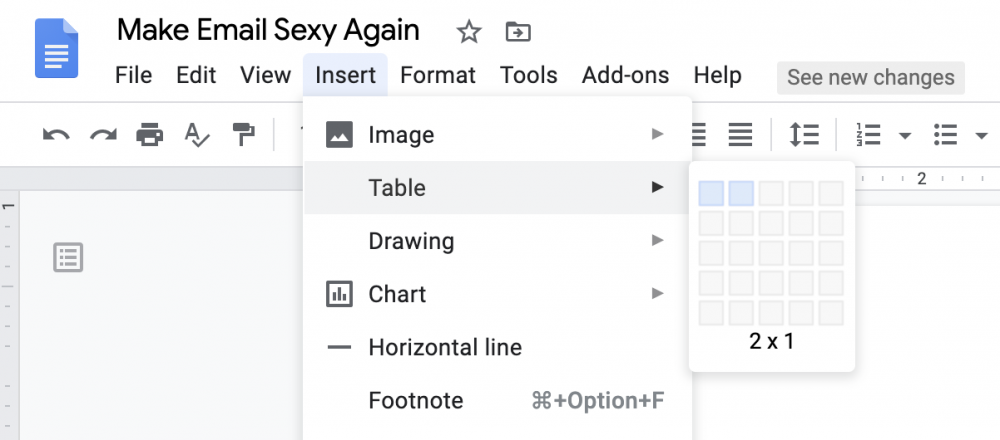
Then you’ll want to add your photo using the handy little image-adder (technical term). Click the left-hand column you’ve just made and go back to INSERT, but this time hit IMAGE. Upload whatever image of yourself you’d like to use… most people use round ones, but I ran out of patience cropping round images of us, so here we are. GIFs can be super fun, too. (I guess we’re not super fun?)
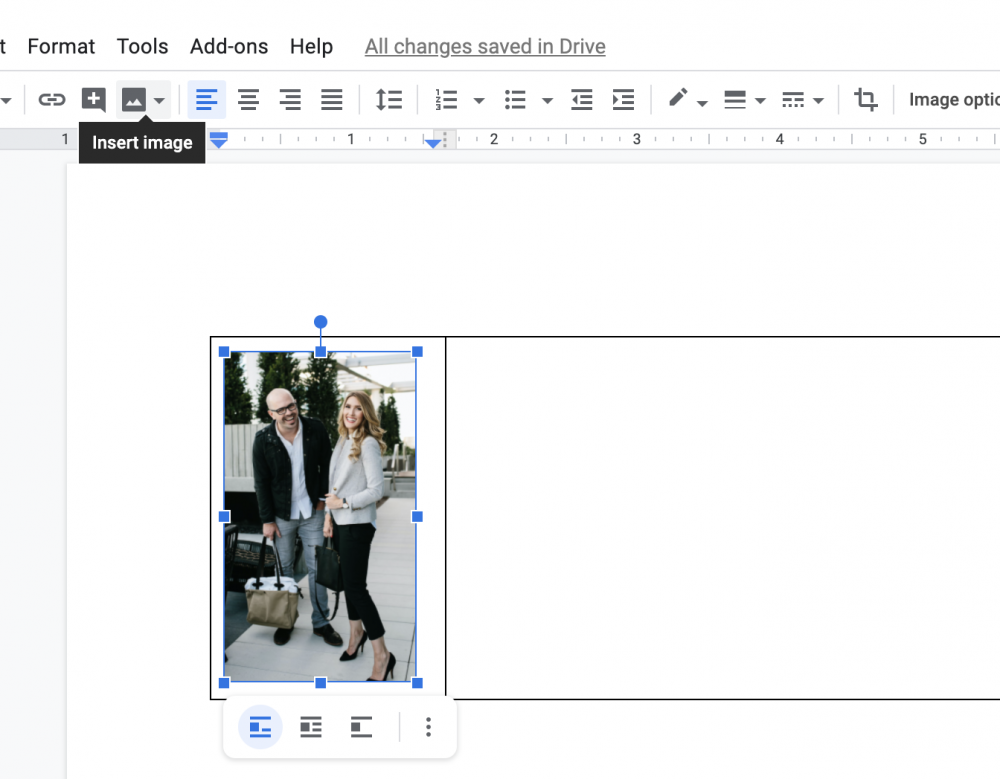
Now you can play with adding your content and formatting the right-hand side of your signature. You can use any Google Font accessible in the font dropdown menu and change the colors of any text and links, but just know that on mobile, your fancy fonts MIGHT revert to default web fonts, so you’ll want to test email yourself to make sure you’re happy with how it looks!
Use our old friend the INSERT button to add social media images or buttons in your brand colors if you want! Here’s a simple sample of what you might end up with:
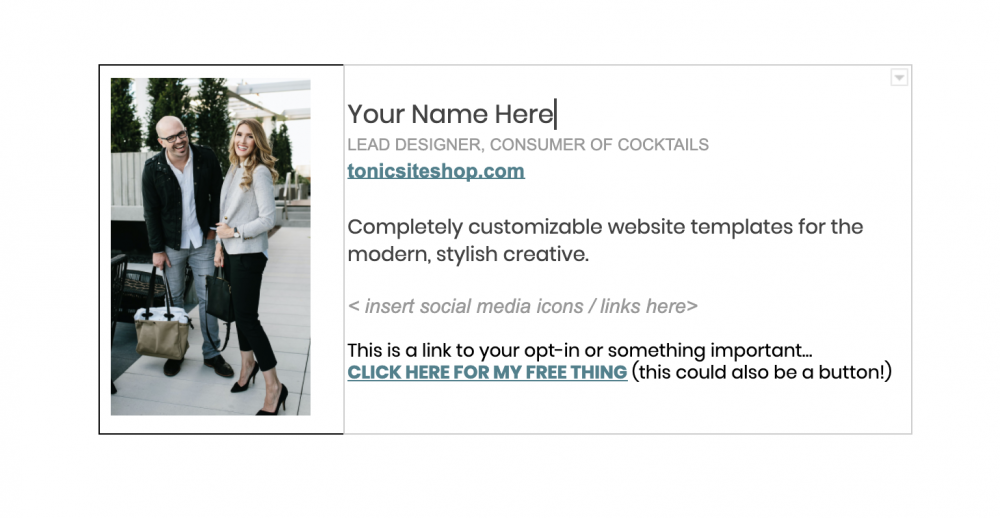
Lastly, let’s get rid of the table borders and let this baby breathe. Simply right-click anywhere inside the table and when the menu pops up, choose Table Properties. In that dialog box, change table border from 1pt to 0pt.
Step Four. Copy & Paste (Told you this was easy.)
Select your pretty new signature and right-click, then select COPY or hit command + C. In a new window, head over to your Gmail email account and click the gear button in the top right corner. Scroll down to the signature section and PASTE it into the “Signature” field in Gmail. It’ll look something like this:
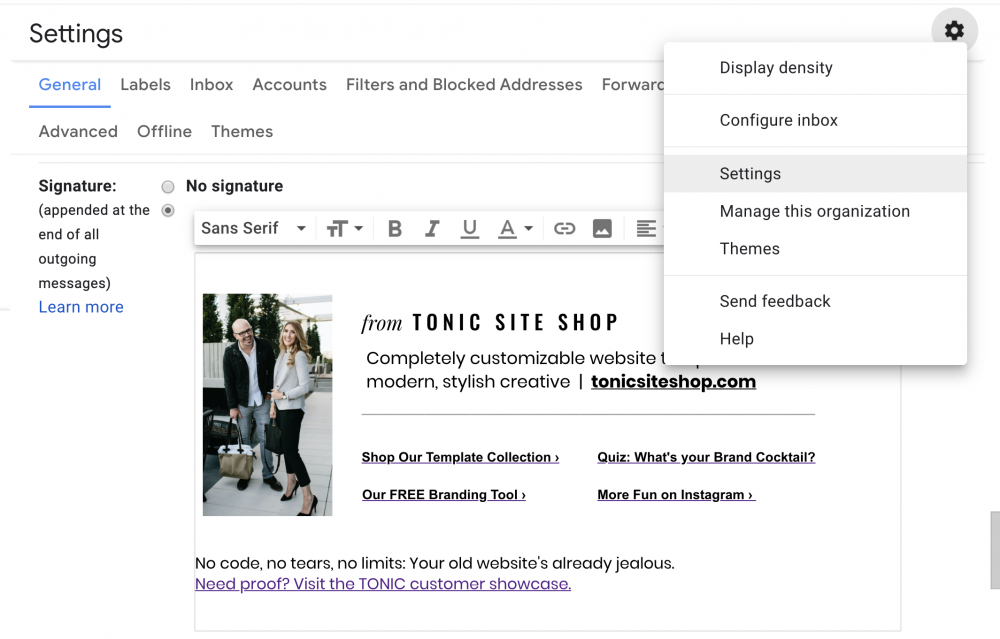
Step Five: Test, Email, Celebrate
Email yourself and check your sexy new signature on both mobile and desktop + reformat until you’re happy with it. (Just… don’t ask how many emails I sent to myself. I’m not normal.) Then, EMAIL US and show us what you made.
Celebrate by making this amazing cocktail… remember, no matter what time it is, it’s quarantine o’clock somewhere. And after all, you’ve just created UNIMAGINABLE value for your business. 😉
(You the kind of person who just scrolls to the bottom? We get it.)