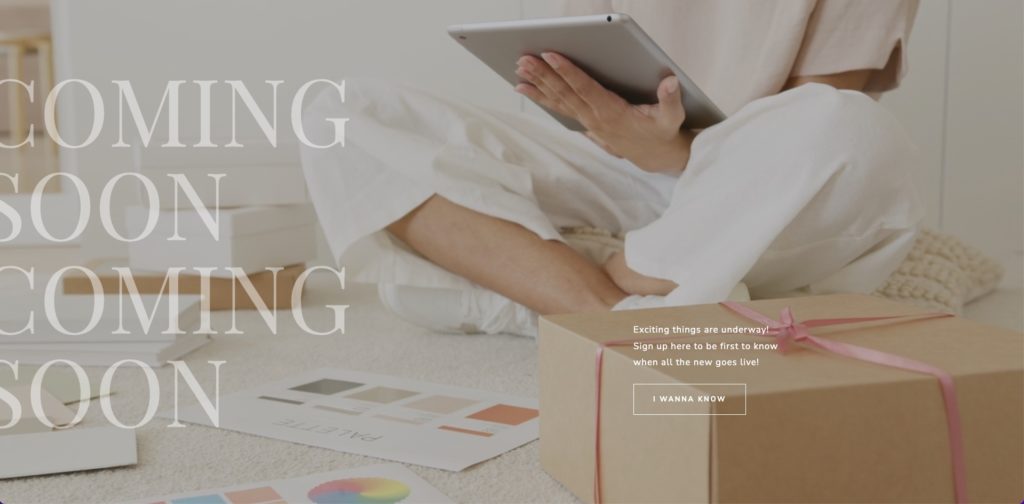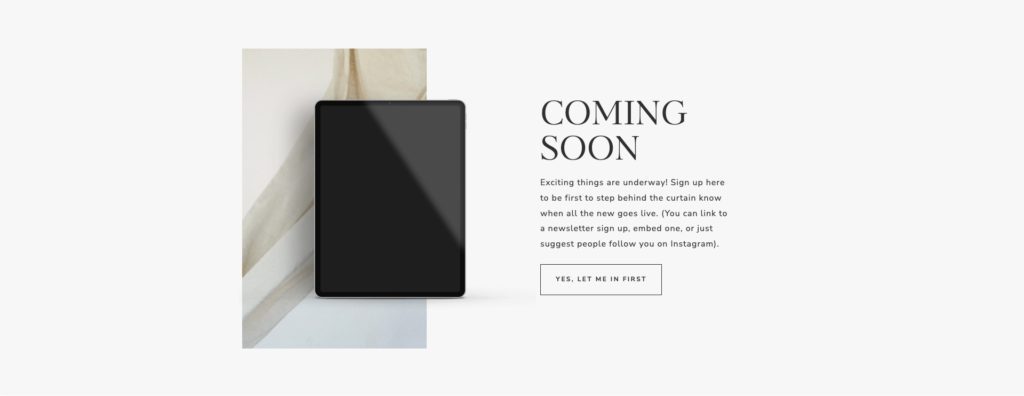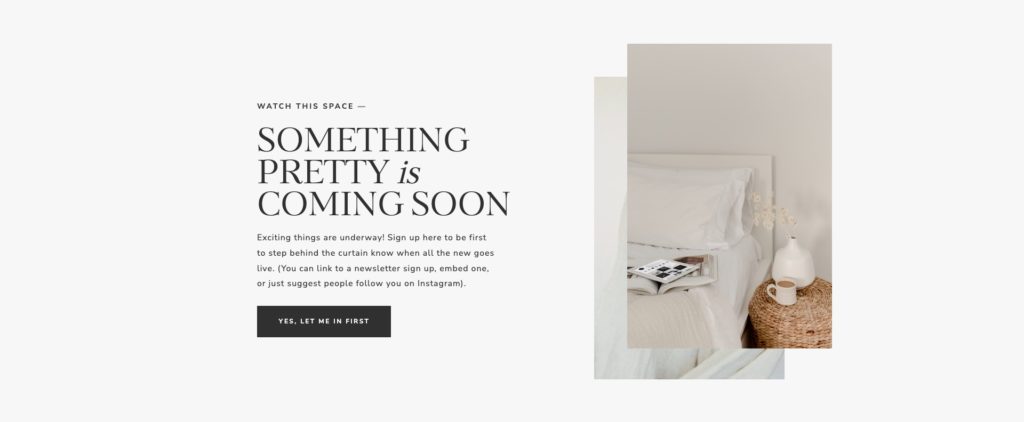If you’re creating a brand new website in Showit, you might not want to publish your site before you’re done, but you also might not want your old, outdated website to be up. This is where coming soon pages are helpful!
We’ve designed 3 beautiful coming soon page templates for Showit, and you can have them all for free!
How to Create a Coming Soon Page in Showit
Step 1: Download Our Free Showit Coming Soon page designs!
We’ll send you an email with a unique share key that will allow you to add these coming soon showit templates to your Showit library.
Step 2: Add Your Coming Soon Pages to Showit
Before you add your coming soon page to your website, we need to add the designs to your Showit library.
Log into Showit and click on your account name in the bottom left corner. This will bring up a window where you’ll see a button that says “Add To Library”. Click this button.
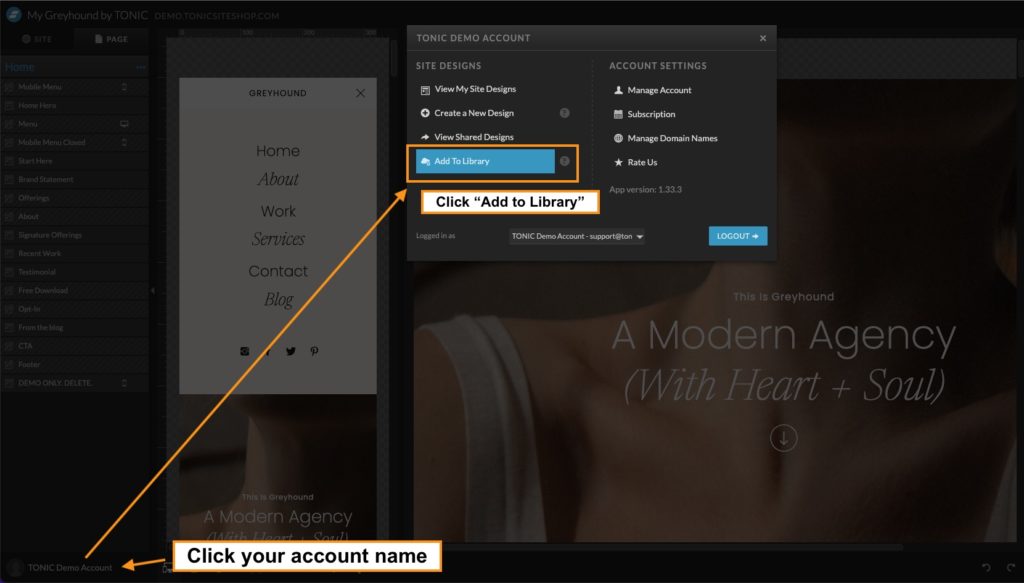
Enter the Share Key provided in the email we sent you. Click Enter in the bottom right, then Enter again once the design preview loads.
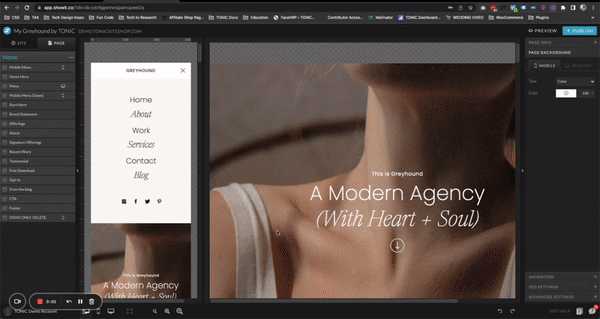
Step 3: Add Your Coming Soon Page Design to Your Website
Now that you added the designs to your Showit Library, we can add one of the coming soon page designs to your website. On the left hand side of Showit, click on the “SITE” tab to see a list of all of your website pages.
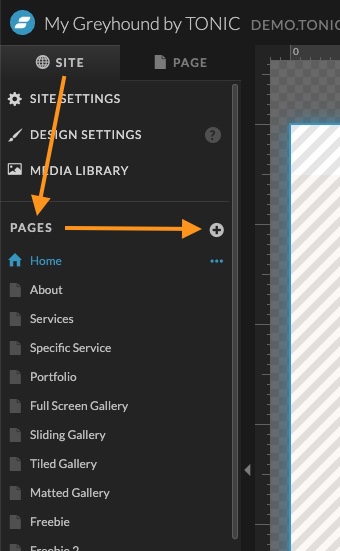
Next to “PAGES” you’ll see a plus (+) sign. Click this icon then click “Select New Page”. Then click the “MY LIBRARY” tab to find the Coming Soon page designs that we just added to our Showit Library.
Select “Coming Soon Page” in the list of your designs, select one of the pages listed, and then click “ADD”.
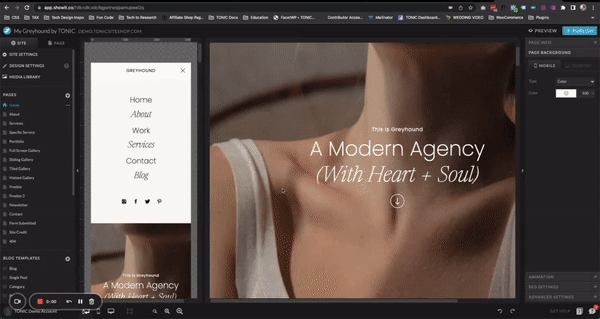
Step 4: Set the Coming Soon Page as Your Showit Homepage
Click on the page name (ie. Coming Soon 1) and then click on the three dots (•••) next to the page name. Select “Set as Homepage”.
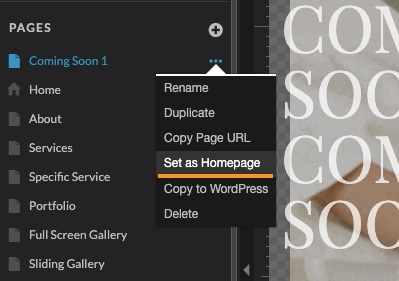
Step 5: Publish Your Website
If you’re ready to make your coming soon page live, all you’ll need to do is click the blue publish button in the top right of Showit