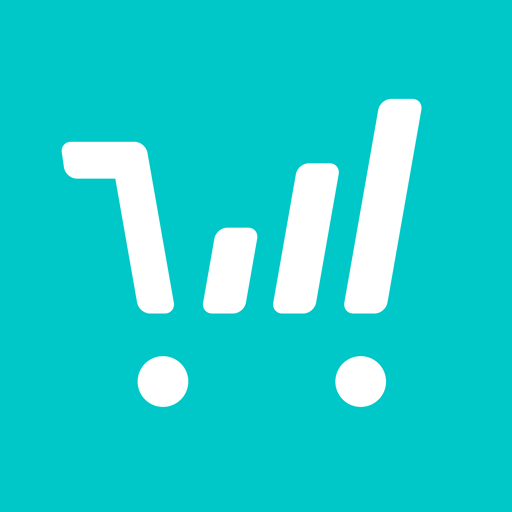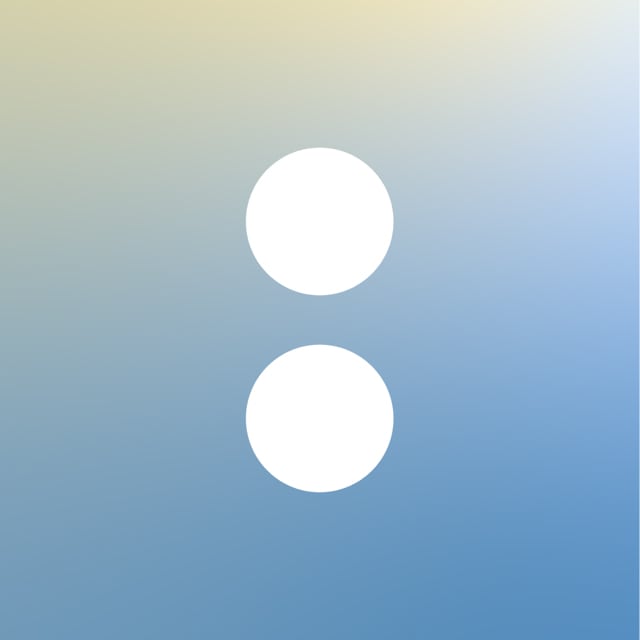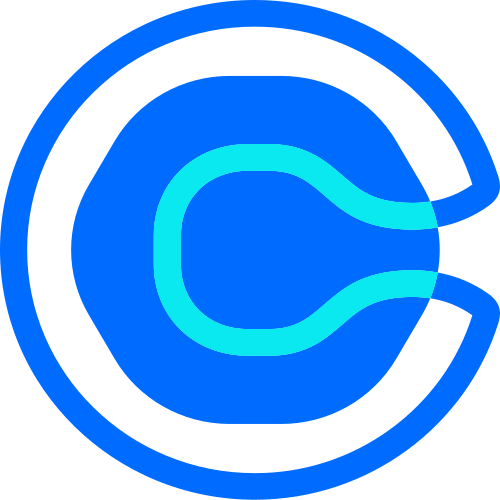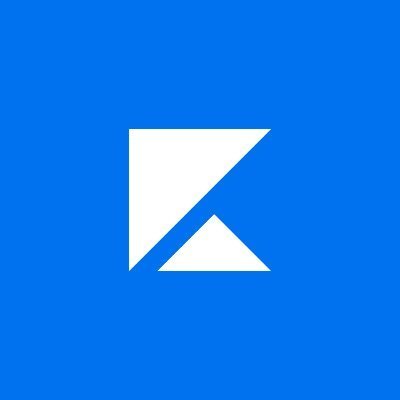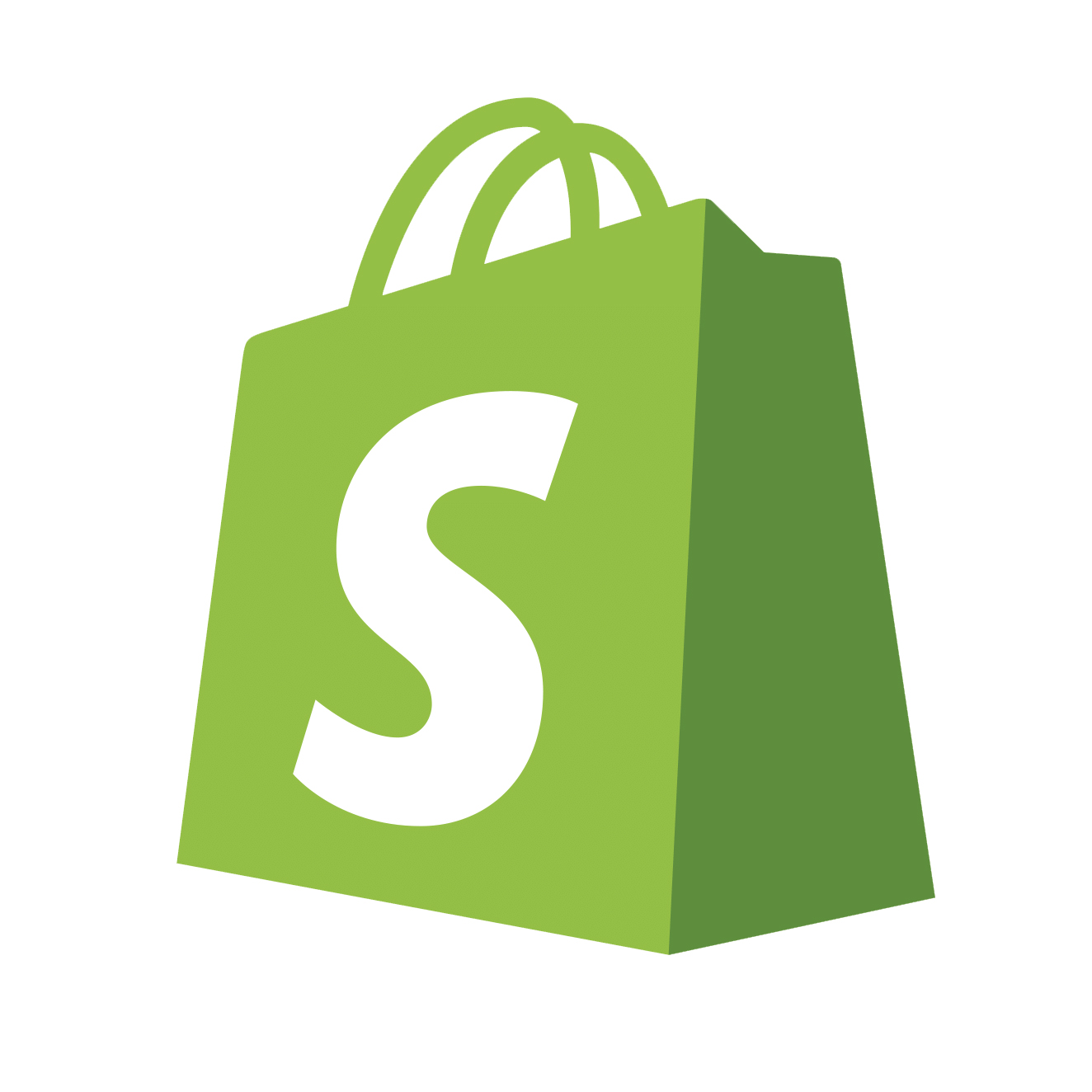ThriveCart is a powerful tool for selling products online by creating custom checkout pages for your digital products/offerings. Whether you’re selling a guide, course, or membership, ThriveCart simplifies the process by allowing you to design unique and user-friendly checkout pages that seamlessly integrate into your Showit website so you can sell digital products online.
JUMP TO
- Create your Product in ThriveCart
- Embed the ThriveCart Checkout Link in Showit
- Test & Publish your Product
How to Sell Digital Products Using ThriveCart and Showit
Step 1: Create your Product in ThriveCart
Before diving into ThriveCart, make sure you have a product page set up in Showit. If you haven’t already created a ThriveCart account, do so and then log in.
To create your product in ThriveCart, follow the steps within your ThriveCart dashboard to make sure all of the information about your product is included.
When you finish creating your product in ThriveCart, toggle back to the “Products” list and select the “Get URL” button for the product you want to sell. To get the URL, make sure you’re using a checkout page (& that your checkout page is set up in ThriveCart), and click “Copy URL,” which creates a specific URL for that product.
Step 2: Embed the Checkout Link in Showit
Now that you have your product URL from ThriveCart, it’s time to integrate it into your Showit website. Toggle over to your Showit website and click on the product you previously set up.
Locate (or create) the “buy button” on the product page, highlight it (so both the box and text is selected), and select “Configure Link” in the right-hand menu. Set the link type to “URL,” and in the URL field, paste the link you copied from ThriveCart and select “save.” You can select to have this URL open in the same tab or in a new tab, depending on how you want your checkout to function.
Step 3: Test & Publish Your Product
Once you’ve added the checkout link, it’s time to test it! Hit “Preview” on your product page within Showit. When you click the buy button, you will be directed to the ThriveCart checkout page for your product, where customers can complete their purchase.
Conclusion
In just three easy steps, you’re now set up to sell digital products on your Showit website template through the power of ThriveCart! Using ThriveCart is a quick and easy way to integrate selling guides, courses, memberships, and digital products into your website today!
ThriveCart