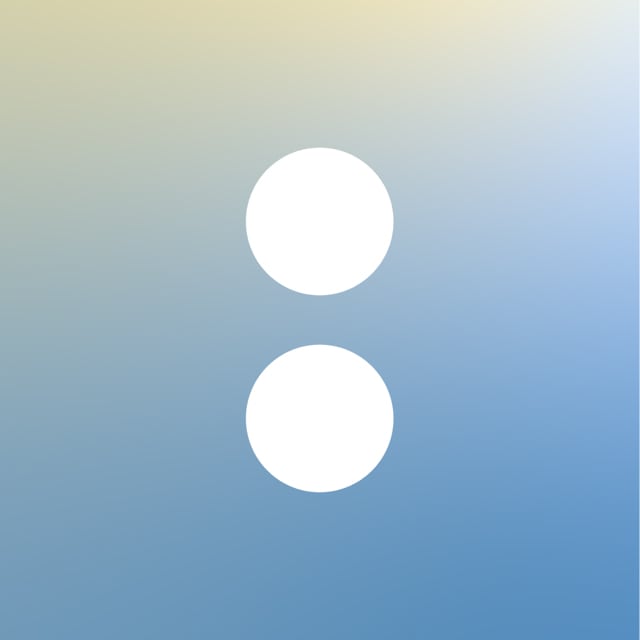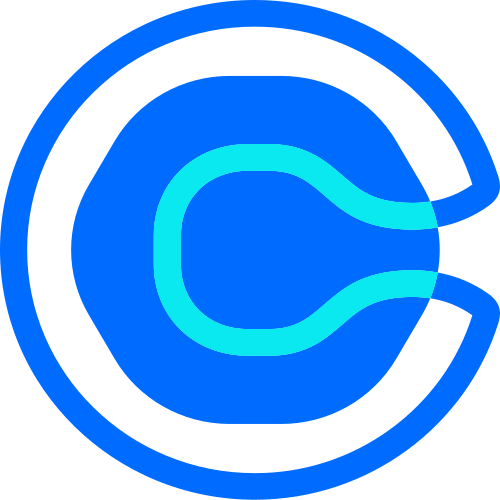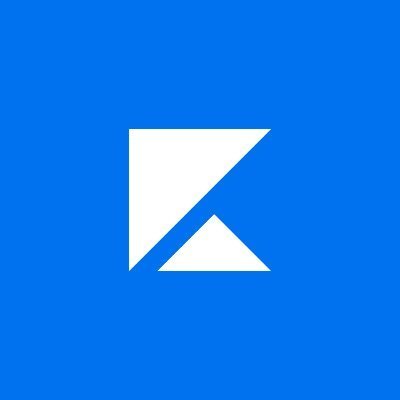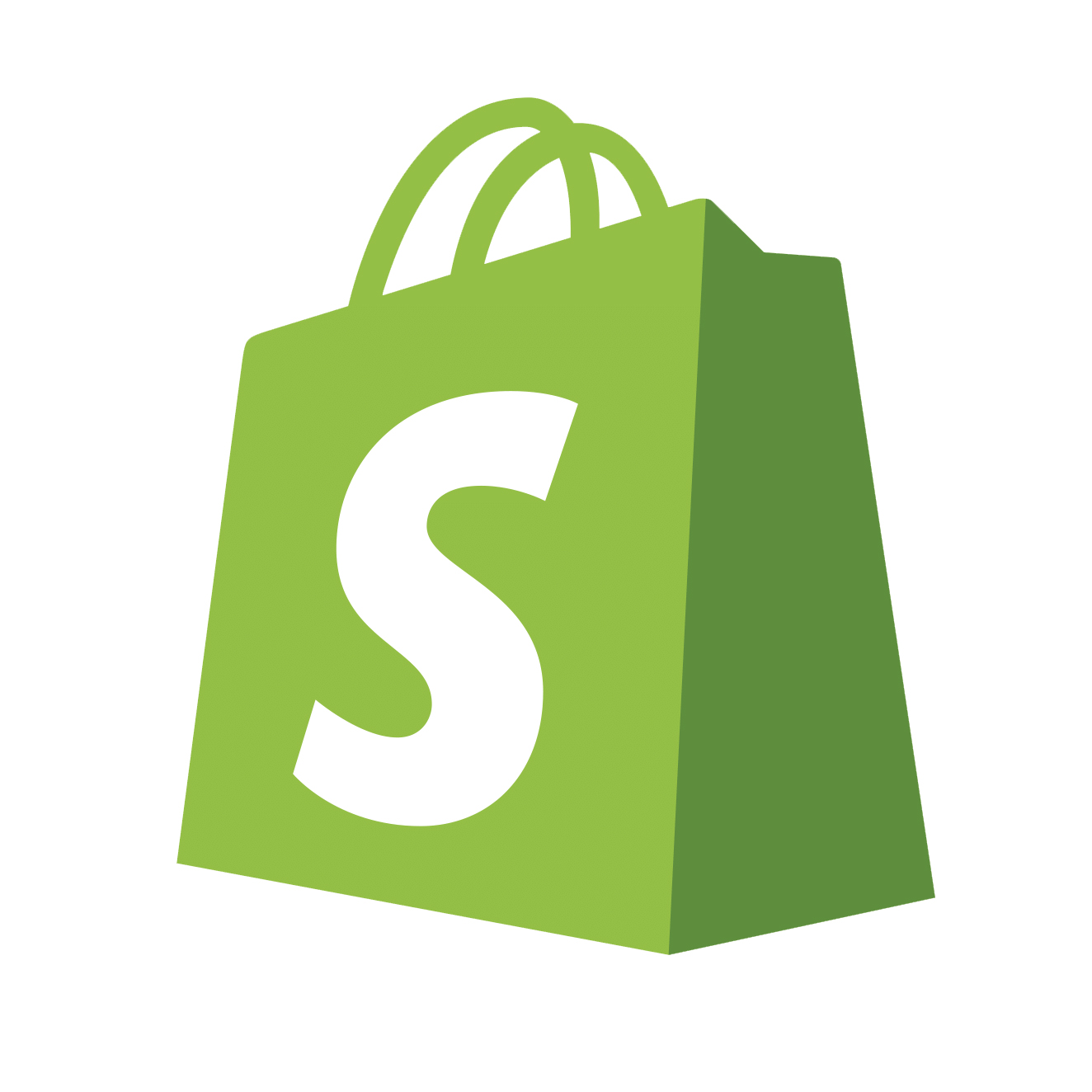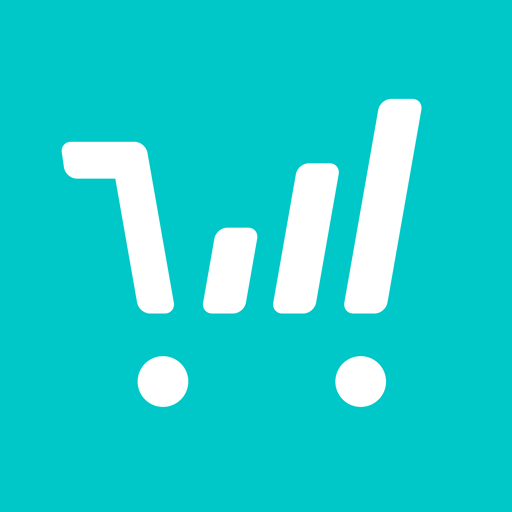How to add Acuity Booking Calendar to Showit
Acuity is an online scheduling app that allows customers to book a call with you directly from your website. It is easy to use and integrates seamlessly with Showit.
Jump to
Step 1: Set Up Your Calender in Acuity
Log in to Acuity and click on “Availability.” Set your “Global Scheduling Limits” to establish (or adjust) your start time intervals. Once complete, click “Save Changes.”
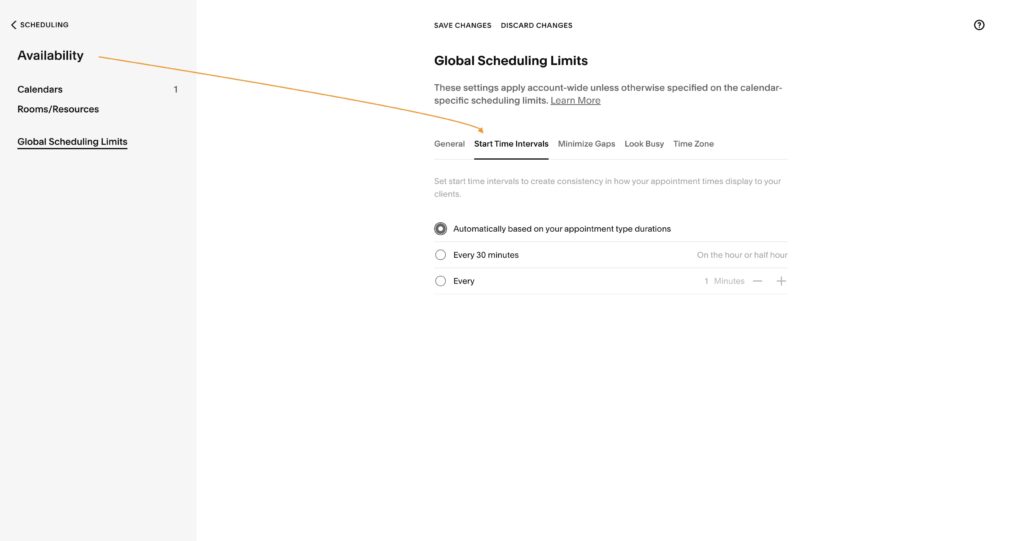
Next, set up your Acuity calendar by choosing the hours you want to accept bookings from clients.
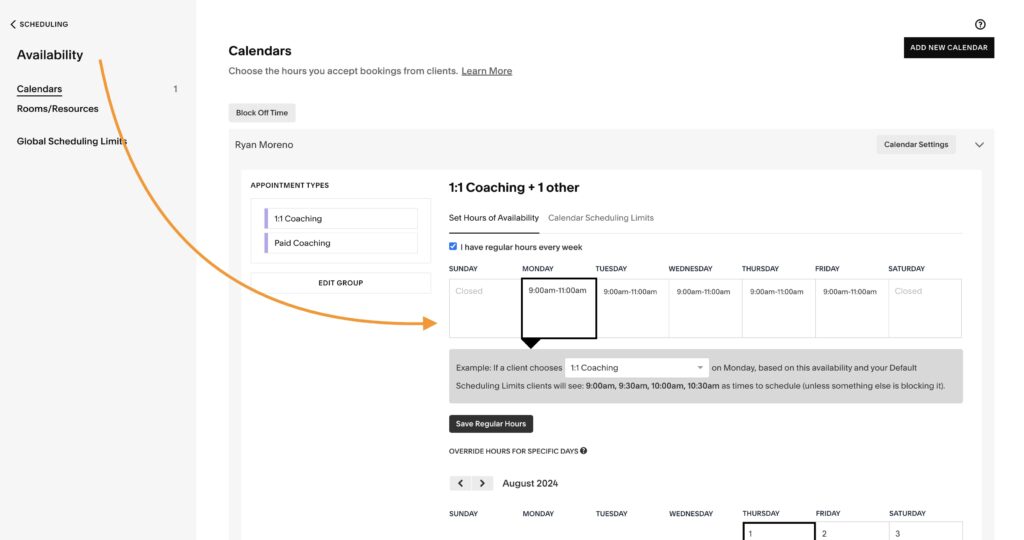
Once complete, create your “Appointment Types” by adding a name, duration of the meeting, and a price if you choose to do so. Then click “Create Appointment Type” to save this appointment type.

Step 2: Add your Acuity Calendar to Your Showit Website
Next, to add your Acuity calendar to your Showit website, select “Scheduling Page Link” from your “Client Scheduler” page in Acuity.
If you have multiple appointment types, select the one you want to embed within your website. Then toggle to “Embed Other.” Select “Copy” on the embed code.
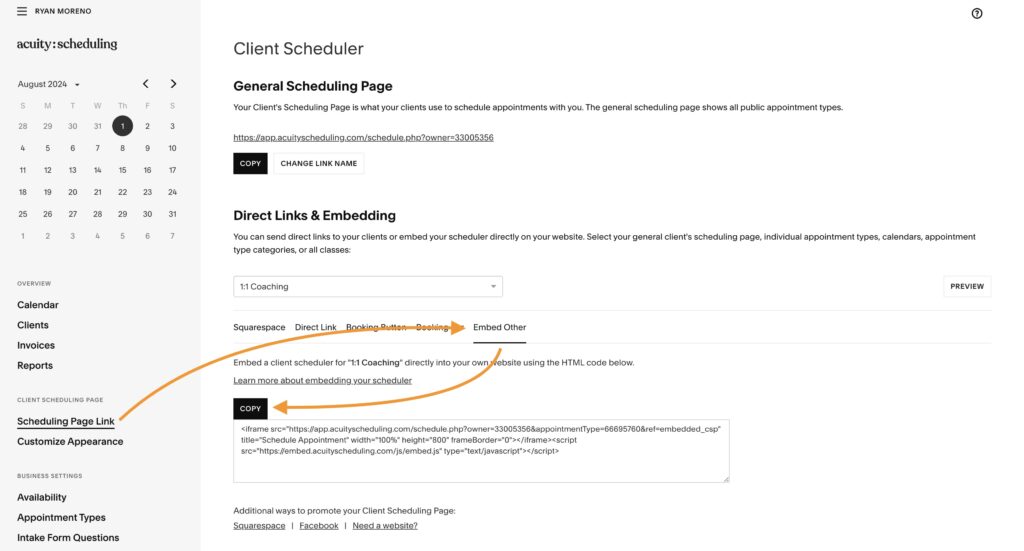
Next, log in to your Showit account and open up your website design. Select the page you want to add your Acuity booking calendar to or create a new “Book a Call” page by duplicating a page on your Showit website. Using a simple page like the contact page is a great idea. Rename the new page, “Book a Call.”
Next, click on the “Elements” icon at the bottom center of the app, then click on “Embed Code.” Position the embed code box on your page and resize it accordingly. You can always adjust the size of the embed code box after adding your code.
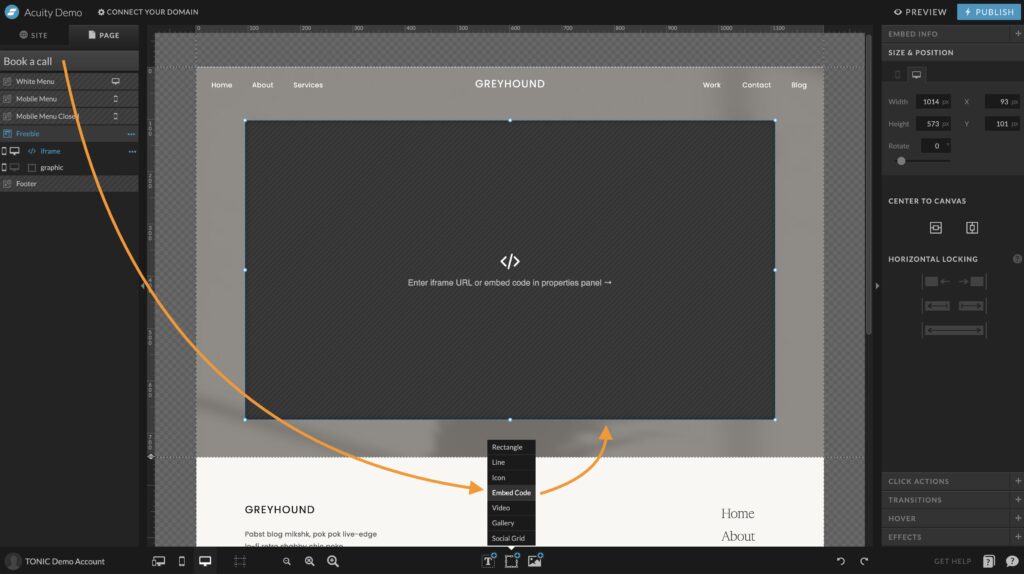
Next, double-click on the embed code box and paste your Acuity calendar code, then click “Save.” The Acuity calendar will populate into the embed code box within Showit.
Finally, set the “Canvas Type” within Showit to “Grow with Content” so the full calendar will show on the page.
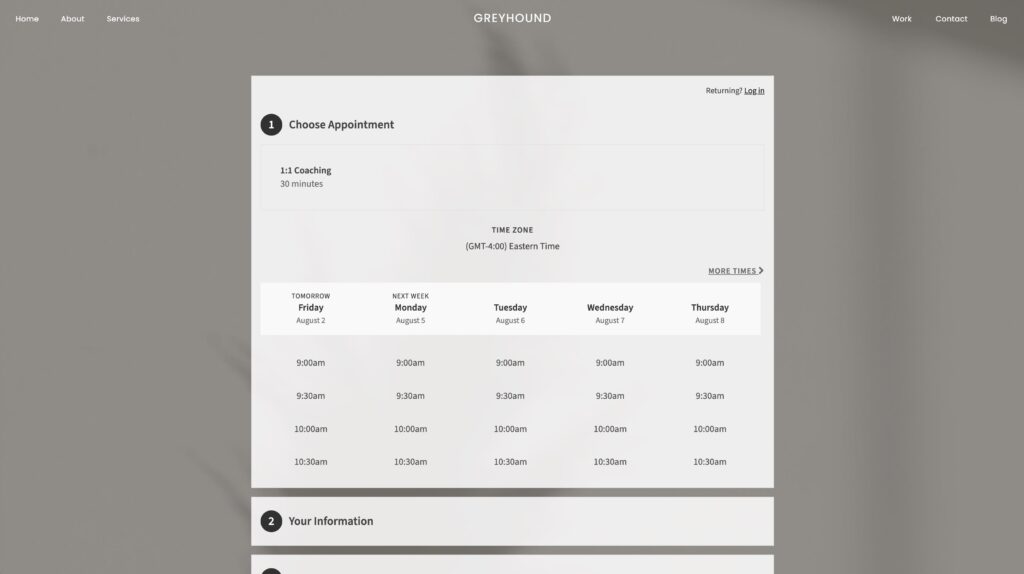
Conclusion
Adding your scheduling calendar to your Showit website is simple when you use Acuity. Showit allows you to integrate your Acuity calendar directly into your website to serve as a hub for your business—complete with your calendar so clients / customers can book calls and appointments with you directly. Using Acuity and Showit makes sense for business owners ready to book more calls through their website!
Acuity